SentryPC allows you to monitor, control and record various computer activities in real-time. It captures screenshots, records keystrokes, logs website visits, tracks application usage, and provides detailed activity reports.
The ultimate all-in-one software solution for digital peace of mind. Award-winning monitoring, filtering, time management, and access control tools for parents, employers, and anyone who wants to stay in control online.
What is SentryPC?
SentryPC is a comprehensive computer monitoring and control software. It allows users to track and control computer activities, including website visits, application usage, and keystrokes. Designed for both home and business use, SentryPC provides tools for monitoring productivity, ensuring security, and managing computer usage effectively.
SentryPC was developed by Spytech, a software company specializing in monitoring and security solutions.

What are the system requirements for SentryPC?
SentryPC’s system requirements are quite modest, making it compatible with a wide range of devices:
Operating Systems:
- Android: 7+
- Chromebook: Any with Chromium browser (for basic monitoring)
- Mac: OS X 10.6+ (all versions)
- Windows: 11, 10, 8, 7 (both 32-bit and 64-bit)
Hardware:
- Storage: 1MB hard disk space
Additional:
- Internet connection: Required for communication and online account access.
Remember, these are the minimum requirements. While SentryPC may run on older systems, performance and stability could be affected. For optimal experience, consider using a device that meets the recommended specifications for your operating system.
Features of SentryPC
Supports multiple OS at a time
Android, Mac, Chrome & Windows can easily be controlled within it under each license at any given time. Choose which operating system or device you wish to download in your account, install on the device, & SentryPC will start running. You can filter the features for a specific operating system by using the buttons below. Comparison charts will quickly and easily see what features are available on what operating systems.
Access in the Cloud
Access an account from any device with a web-browser that could be another computer, laptop, phone, tablet, or other. SentryPC is completely cloud-based. Just login to the account to view logs & change settings. Account is available at all times regardless if the actual device is ‘online’ or not.
Access instantly
The online account is accessible at an instant from anywhere in the globe. We can use any internet-enabled device to login, view logs, & change settings. Account is updated in real-time. Changes are processed immediately.
Can manage multiple devices & users
SentryPC shows all devices and users at once. Search, sort, and filter the results how customers wish. View logs and manage settings for an unlimited number of devices & users without any trouble.
Activity viewing & management
It updates in real-time as activities happen. View keystrokes, programs, games, screenshots, websites & more as they are happening. Time management changes will be applied instantly.
Two-factor authentication is required
You can enable two-factor authentication for an account. This needs a second form of authentication, which will be obtained from another device. Users will need to login with username & password. When both are valid, logged in is possible.
Instant idle timeout
There is an user-configurable idle timeout setting. You will automatically be logged out of account when logged into cloud account & inactive for the specified amount of time. It prevents unauthorized access. Viewing is possible after logging again.
Account activity & logging in
All account related activities that occur are recorded as they happen for added security like logging in, logging out, account changes, subscription changes, downloads, password changes, resets, enabling, disabling 2FA, device installs, uninstalls, & so on. IP address that initiated the activity, details, & timestamp are also included.
Monitoring & recording of activity
Activities recorded include perfect timing the event occurred & the duration of the activity. Reporting system is necessary for preventing unwanted use of the device. Shows exactly what users were doing while using the device. Features are turned on & off for any user of the device. According to choice, it monitors activities, all of them or none at all.
Instantly alert logging
Alerts will be recorded along with its activity, details, type, & times. Applications, keystrokes, phrases, & websites that are blocked due to the content filtering rules placed for the user will be alerted.
Usage logging application
You can log every application or game a user runs. You can also notice how long they used each application to determine if a user is actually using a program they have opened. If it is just running in the background idle, it will also notice it.
Call logging facility
Call activities like incoming & outgoing calls, the phone number, duration of the call, & the date/time it occurred on your mobile device are successfully monitored. But the actual conversation itself is not recorded.
Record of clipboard logging
Windows uses clipboards to store copy or paste content. Elements that are copied to the clipboard are recorded with the device, user, window title it was used, date/time it happened, and the full content of the clipboard.
Actual events timeline
It includes all types of different events performed by users in one listing. Views what users did in order. Applications, idle activity, windows, blocked activities, websites, location changes, monitoring activity, & so on.
Folder or file activity logging
File activities are recorded like the action, filename, and timestamp. Among actions there include deleted, printed, copied, created, & renamed.
Monitors all keystrokes typed
The system records all keystrokes made by the user with the window title they are typed in, how many total keystrokes were typed, & when it occurred.
Stores IP logging
IP address and approximate location of the device is saved. Option Includes longitude, city, state, country, IP address, latitude, postal code, & timestamp. View the locations on a map for easy viewing.
All notification logging
Activities that occur on the device are logged including the notification that was received & the date, time it occurred. Push notifications are popped up & notify you that something is going on. Every app on your mobile device that uses these types of notifications will give an alert.
Provides online searches
Using a search engine will be recorded to easily see what users are searching for and where they are doing so. These include how long they actively used that page, the search was performed on, the phrase searched, & the timestamp are included.
Device portable drive logging
It will be recorded along with the device user, drive letter, name, date, time whenever a portable drive is detected as being connected to the computer. Useful for seeing who used a thumb drive and when.
Any print job logging
Different types of print job activity are recorded with the filename that was printed under the same user name.
All sorts of screenshot capturing
It takes snapshots of the desktop at set intervals of time that allow you to see what’s going on. Screenshot viewer has a built in slideshow & controls for easy viewing with dual-monitor capability.
Different session logging
All user sessions are recorded with active time, idle time, the total session time, & when it is started & stopped.
Word message logging
Message activities occurring on mobile devices are logged including whether it is an incoming or outgoing message, the message itself, the contact, & the date, time it occurred.
Online usage logging
All websites visited are recorded with the beginning time, stop time, & how much time the user interacted with the website during that time. Dark web activity like Tor browser and incognito browser usage are supported & marked as such within the log entries.
Screen usage logging
Automatically log the title of every window that users interact with at the time of using the computer.
Total overview summaries
You can see a summary of what is going on with all the gadgets & users in a specific account. Overview shows a graphical display of the active or idle time for a specific device or user. Summarizes activity and usage through easy to read charts & tables. Location overview shows a clustered map with all location data & details. The mouse & keyboard overview shows mouse click & keypress activity. Screenshots overview shows the latest screenshot for each device to see what is currently happening on every device instantly.
All activity reports
You have access to activity reports to give a quick overview of various activities & usage within your account. The applications report shows the top used applications that include the amount of times accessed, idle time, total time, active time, & averages. Reports can be grouped by device, your entire account, or by user. Report includes, type, files, keystrokes, locations, sessions, texts, websites, domain, activities, alerts, applications, usage, calls, clipboards, events, notifications, online searches, portable drives, print jobs, screenshots, website usage, & windows.
It can create visual charts
You can create visual charts of your account’s logs. Select the date, time range, what devices, users you want included, & finally what type of chart you would like to create. It easily prints or downloads in the formats like csv, jpg, pdf & png.
Desired content filtering & restriction
SentryPC filters keywords, applications, games, & websites on a per user basis. All features have additional options like enable or disable, alert user, close browser, etc. Setup automatic alerts by email to notify instantly when a user activity is blocked or a custom alert is triggered. Select on days, & specific hours of the day, the filter you define is allowed or blocked.
Alerts by keyword or phrase
It can add custom activity alerts by keyword or phrase. SentryPC will create an alert with the activity’s details if any of these keywords are found in a newly added activity log. Non-blocking alerts will not affect the user of the device in any way. It is possible to add your phone number as a keyword. Alert is created every time a phone is found in added activities for a specific user. Get notified by email when these custom activity alerts are triggered.
Notifications with mail
SentryPC can notify instantly by mail when alert activity happens like blocked applications, games, keywords, websites, & custom activity alerts have been set up. Select which activities you want to be notified by email, how often, and for every user.
App filtering
Filter application & game for users. Choose what hours on what days it is allowed or blocked.
Words and phrases filter
Words or phrases that are not entered by users. Enter the child’s name, address, phone number. Whenever they are typed the window will be closed right now. Ensures information isn’t shared with others by email, websites, & other forms.
Security alerts
It allows users to enable or disable access to various activities for every user. Disable access to the computer entirely, clock & date, control panel, bootkeys, clipboard, desktop, external drives, file copying, logoff, mouse, network, run, start menu, start menu change, shutdown, taskbar, & task manager. Options available may vary between Mac & Windows.
Website filtering (categories)
Website filtering offers category filtering. Categories of websites for specific users in one click. Offers the following categories: aggressive, job search, media, porn, sex, shopping, dating, drugs, file sharing, gambling, gaming, social, violence, weapons, & mail. Offers word categories that block the website when offending words found including adult, profane, and racism. Sensitivity of this filter, number of offending words found that triggers a block are controlled.
Website filtering (user-defined)
You can specify website URLs or keywords to allow or block during specific times of each day of the week. Enter website addresses you wish. Dark web activity through the Tor browser can also be filtered.
Geofencing & Geolocation
Allows to create a virtual fence around home location or address & distance you specify. Creates alert when the user’s device enters or exits the fence created. It does this by monitoring the location of the device on specific operating systems that have location services enabled. You will get constant updates, viewable in your account in map form, showing the current location of the device. Geolocation is accurate & gives location information of the device always.
Geofence status
When enabled, the device location will update & be provided to view in map form. Includes how far away the current location is from the center of the fence, how far inside or outside the fence the location is, & when the location was last updated.
Time management
On or off time management for any user. Maximum hours of allowed usage for each day of the week & the week as a whole. Choose what time scheduling will reset. Alert the user their time is running out.
Scheduling regularly
Specify what hours the computer can be used for every day of the week & how often.
Stealth operation invisible
Specially designed to be invisible & secure. Minimal CPU processing cycles. It is not visible in any way to the user. Records & updates all logs & settings without any user notification. SentryPC does not reveal itself to the user on desktop. Continues to run when the device is restarted. For stealth operation, don’t enable the optional user alerts in settings like alerting a user their allowed time will expire.
Cloaked installation
Installation is executed on PC installs a copy that is hidden so that it cannot be disrupted or removed. The created module is discarded & deleted without affecting the installation.
Email deployment
You can send the install file by mail to the remote computer. Needs to be executed for installation to occur. There are no confirmations, dialogs, or anything else required.
LAN / Network deployment
It can also be easily deployed over a network by network shares or logon scripts.
Physical deployment
Install yourself by executing the install file on the desired computers easily.
Remote uninstall
Uninstalls remotely through an online account anywhere in the world. Choose the device & click uninstallation.
Easy to Use
Created with ease of use in mind. Layout & interface make using the software a snap for even novice computer users. Full support with the purchase of the software. Resources here on this site when you are online. Having trouble installing or using SentryPC? Contact their staff for assistance.
Intuitive interface
Graphical user interface is easy. With an easy access icon & menu system, allows for quick, & efficient. View logs & configure filtering & time management rules.
Always updateable
Always have the provisions to access the latest version. Download the latest version of SentryPC from an online account. They notify whenever a new version is released. Download the latest version to update device(s).
Log downloading and archiving
You have the ability to download the information shown on every log page & reports page. Click on the download button. Select the date range & users you want to download. Your download will be in (.csv) or comma separated values format for easy storage & importing into your favorite database or spreadsheet software. Downloading these logs all at once using the create archive function creates the logs you chose & download in a compressed (.zip) file.
Searching, sorting, and filtering
Log, chart, report, & settings page allows to sort columns by ascending or descending order. Search all values, & select date or time ranges to drill down further on a section of time required. Show results for all users of all devices or users on a specific device or a single user on a specific device. Easily filter results to those you wish to see in no time.
Subscription management
Fully controller over subscription. Edit contacts information, change license amount or plan, turn on or off automatic renewal, & purchase additional screenshot storage all from within the account.
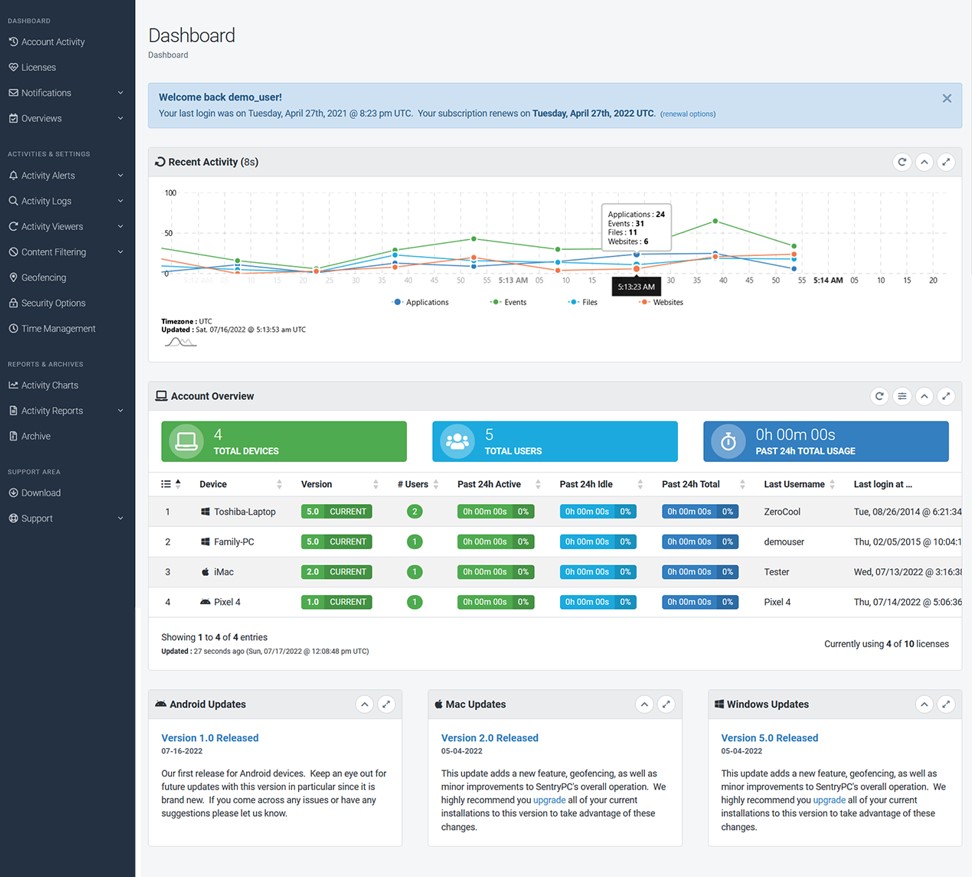
SentryPC for Business: Enhancing Security and Productivity
SentryPC is a powerful and versatile employee monitoring and computer security software designed to cater to the needs of businesses of all sizes. Tailored specifically for organizational use, SentryPC for Business brings together a range of features to address the challenges associated with managing a remote or on-site workforce.
Activity Monitoring
SentryPC provides real-time monitoring of employee activities, giving employers insights into how time is spent on work-related tasks. With detailed logs and reports, managers can identify areas for improvement, optimize workflow, and ensure that employees are focused on their responsibilities.
Content Filtering
Maintaining a secure work environment is crucial. SentryPC enables businesses to implement content filtering, restricting access to inappropriate websites or distracting content during work hours. This not only enhances security but also ensures that employees remain focused on their tasks.
Application Usage Control
With SentryPC, administrators can control which applications employees can access, preventing the use of unauthorized software and ensuring compliance with company policies. This feature helps organizations maintain a standardized and secure software environment.
Keystroke Logging
For security and compliance purposes, SentryPC records keystrokes, providing a detailed log of what users type on their devices. This feature is particularly useful in industries where sensitive information is handled regularly, such as finance or healthcare.
Remote Management
SentryPC offers remote management capabilities, allowing administrators to configure settings, monitor activities, and generate reports from a centralized dashboard. This feature is especially valuable for businesses with a distributed workforce or multiple office locations.
Enhanced Security
By monitoring and controlling employee activities, SentryPC helps businesses mitigate security risks. The content filtering and application control features contribute to creating a secure digital environment, reducing the likelihood of data breaches or unauthorized access.
Improved Productivity
Understanding how employees utilize their work hours is essential for optimizing productivity. SentryPC’s monitoring capabilities enable businesses to identify bottlenecks, streamline processes, and create an environment conducive to efficient work habits.
Compliance Assurance
In industries where regulatory compliance is paramount, SentryPC assists organizations in meeting data protection and privacy requirements. Keystroke logging and activity monitoring contribute to creating a detailed audit trail, ensuring adherence to industry regulations.
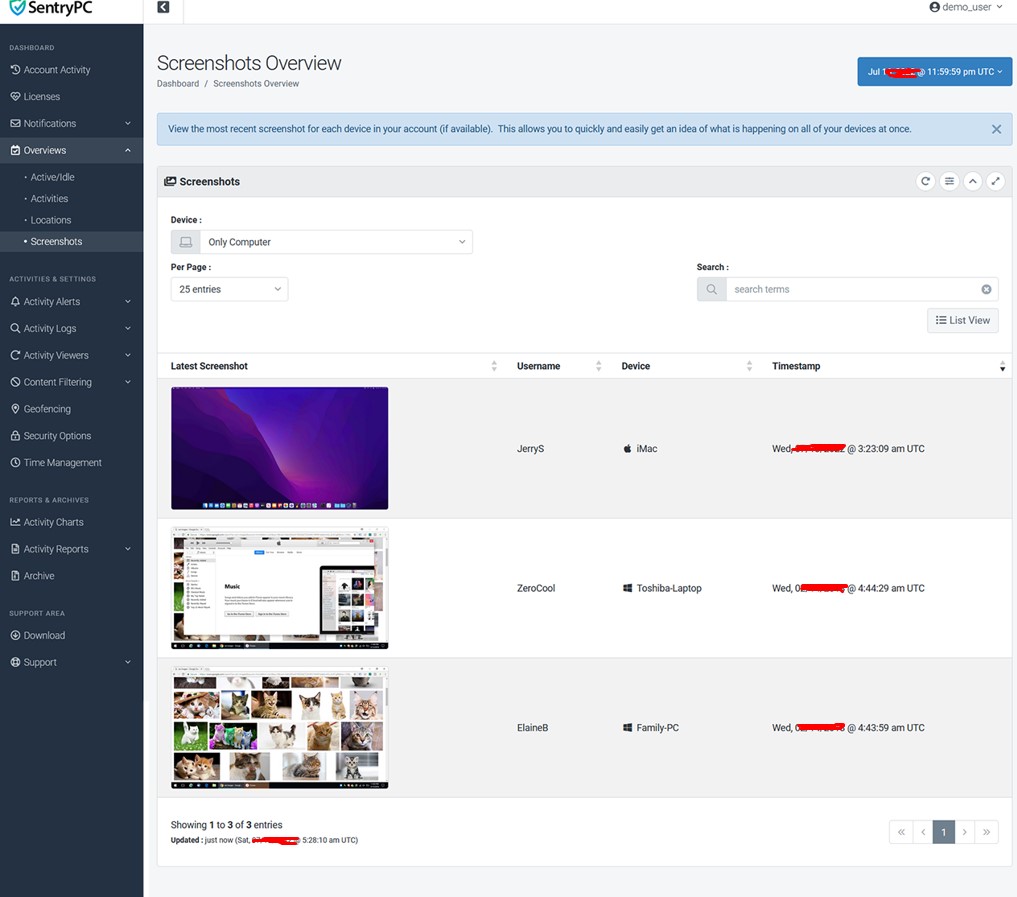
SentryPC for Family: Fostering Digital Well-being and Safety
SentryPC is a versatile and user-friendly parental control software tailored to meet the needs of modern families. With its intuitive interface and robust feature set, SentryPC for Family provides parents with the tools they need to monitor and manage their children’s online activities effectively.
Website Filtering
SentryPC allows parents to block access to inappropriate websites, ensuring that children are not exposed to harmful or age-inappropriate content while browsing the internet. With customizable filtering options, parents can tailor the browsing experience to suit their family’s values and guidelines.
Time Management
Excessive screen time can have negative effects on children’s health and well-being. SentryPC enables parents to set time limits on device usage, helping to promote healthy digital habits and balance screen time with other activities such as homework, chores, and outdoor play.
Application Blocking
With SentryPC, parents can block access to specific applications or games, preventing children from spending excessive time on non-educational or distracting activities. This feature helps parents maintain control over their children’s digital experiences and encourages them to focus on productive pursuits.
Activity Monitoring
SentryPC provides parents with detailed logs and reports of their children’s online activities, including websites visited, applications used, and time spent on each activity. By monitoring their children’s digital behavior, parents can identify potential risks or issues and intervene as needed to ensure their safety and well-being.
Remote Management
SentryPC offers remote management capabilities, allowing parents to monitor and control their children’s devices from anywhere with an internet connection. Whether at home or away, parents can adjust settings, view activity reports, and enforce restrictions to ensure their children’s online safety.
Safety and Security
By blocking access to inappropriate content and monitoring online activities, SentryPC helps parents protect their children from cyberbullying, predators, and other online threats. With customizable filtering and monitoring options, parents can create a safe and secure online environment for their family.
Healthy Digital Habits
SentryPC promotes the development of healthy digital habits by allowing parents to set time limits on device usage and block access to non-educational or distracting content. By encouraging a balanced approach to screen time, parents can help their children develop responsible online behavior and prioritize other activities.
Peace of Mind
With SentryPC, parents can have peace of mind knowing that they have tools in place to monitor and manage their children’s online activities effectively. Whether at work, running errands, or traveling, parents can remotely monitor their children’s devices and intervene if necessary, ensuring their safety and well-being.
SentryPC for School: Empowering Digital Learning and Safety
SentryPC is a versatile and user-friendly monitoring and management software tailored to meet the needs of educational institutions. With its intuitive interface and robust feature set, SentryPC for School provides administrators and educators with the tools they need to create a safe and productive digital learning environment for students.
Content Filtering
SentryPC allows schools to block access to inappropriate websites and content, ensuring that students are not exposed to harmful or age-inappropriate material while using school-owned devices. With customizable filtering options, schools can tailor the browsing experience to align with educational goals and standards.
Application Control
With SentryPC, schools can control which applications students can access on school devices, preventing the use of unauthorized software and ensuring compliance with school policies. This feature helps schools maintain a standardized and secure software environment while promoting productivity and focus in the classroom.
Time Management
Excessive screen time can detract from students’ academic performance and overall well-being. SentryPC enables schools to set time limits on device usage, helping to promote healthy digital habits and balance screen time with other educational and recreational activities.
Activity Monitoring
SentryPC provides administrators and educators with detailed logs and reports of students’ online activities, including websites visited, applications used, and time spent on each activity. By monitoring students’ digital behavior, schools can identify potential risks or issues and intervene as needed to ensure their safety and well-being.
Remote Management
SentryPC offers remote management capabilities, allowing school administrators and educators to monitor and manage school devices from anywhere with an internet connection. Whether in the classroom, office, or off-site location, administrators can adjust settings, view activity reports, and enforce restrictions to ensure a safe and productive learning environment.
Safety and Security
By blocking access to inappropriate content and monitoring students’ online activities, SentryPC helps schools protect students from cyberbullying, predators, and other online threats. With customizable filtering and monitoring options, schools can create a safe and secure digital learning environment for students.
Educational Focus
SentryPC promotes educational focus and productivity by enabling schools to control access to distracting or non-educational content and applications. By fostering a focused learning environment, schools can maximize instructional time and academic outcomes.
Compliance Assurance
In an educational environment where compliance with safety and privacy regulations is paramount, SentryPC assists schools in meeting data protection and student safety requirements. Activity monitoring and content filtering features contribute to creating a safe and compliant digital learning environment for students.
How to Install SentryPC software
To begin using SentryPC, you’ll need a license for the device you intend to install and utilize it on. Installing SentryPC software depends on whether you’re targeting Windows, Mac, or Android devices. Here’s a breakdown of the general process for each:
Windows
- Ensure you have administrator privileges on the target computer.
- Temporarily disable your antivirus software to prevent it from interfering with the installation.
- Log in to your SentryPC account and download the installer for the specific Windows version.
- Double-click the downloaded installer file.
- Follow the on-screen instructions, typically including accepting the license agreement and choosing the installation directory.
- You may need to restart the computer after installation.
Mac
- Ensure you have administrator access on the target Mac.
- Choose whether confirmation is required during installation from your SentryPC account settings.
- Download the installer from your SentryPC account.
- Double-click the downloaded installer file.
- Follow the on-screen instructions, including granting necessary permissions and entering your account details.
Android:
- Download the SentryPC installer from the Google Play Store.
- Open the downloaded installer file.
- Follow the on-screen instructions, typically including granting necessary permissions and entering your account details.
Cons of SentryPC
SentryPC is a computer monitoring software that allows users to track activity on PCs and Macs. While it has many features, there are also some cons to consider before using it.
- Limited to desktops and laptops: SentryPC cannot track activity on mobile devices, such as smartphones and tablets. This is a major limitation for businesses that need to monitor employee activity on all company-issued devices.
- No mobile app: There is no mobile app for SentryPC, so you cannot view monitoring data or manage settings from your phone or tablet.
- Complex setup: Setting up SentryPC can be complex, especially for businesses with a large number of devices to monitor.
- Limited customer support: SentryPC only offers email and ticket-based support, which may not be helpful if you need immediate assistance.
- Privacy concerns: Using SentryPC to monitor employee activity can raise privacy concerns. It is important to have clear policies in place about how the software will be used and to obtain employee consent before monitoring their activity.
- Cost: SentryPC is a subscription-based service, and the cost can vary depending on the number of devices you need to monitor.
Overall, SentryPC is a powerful computer monitoring software that can be a valuable tool for parents and employers. However, it is important to be aware of the limitations and potential drawbacks before using it.
FAQs
Does SentryPC run silently?
SentryPC can run silently in the background, monitoring user activity without visible signs. This stealthiness raises ethical concerns and might not be suitable for all purposes. Remember, transparency regarding monitoring is crucial.
Should I be worried about the SentryPC cost?
Compared to other software in this category this is more convenient and reliable to consider the price. A small business owner can easily afford it.
Why Antivirus program is blocking the download?
After installing on the computer, it takes complete access to everything on the computer. Monitors record, & take screenshots of every activity. Antivirus programs see this as a threat. Blocks it. After installing the software, pause antivirus protection till the download is finished.
Bottom Line
Actually, SentryPC is a powerful computer monitoring software with a wide range of features. It is developed for business owners to monitor employees. You can monitor your kids. It records & takes screenshots of every action done on the PC. A good option is to make sure that teens are secured online.
This tool offers excellent features & benefits. For an employer, or a parent, SentryPC has the capacity to provide monitoring and control.

