In today’s digital era, online shopping websites have become a crucial component of the global business landscape. With the right tools and strategies, anyone can create a successful online shop.
WordPress is a popular content management system (CMS) that can be used to create a variety of websites, including online shop websites. Amazon is a leading online retailer that uses WordPress to power its e-commerce platform.
Today I will explore how to build a WordPress online shop similar to Amazon or Flipkart using two powerful plugins: Dokan Multivendor and WooCommerce.
Step 1: Choose a domain name and hosting provider
The first step in creating a WordPress online shop website is to choose a domain name and hosting provider. A domain name is the address of your website on the internet. For example, the domain name of Amazon is amazon.com. A hosting provider is a company that stores your website’s files and makes them accessible to visitors.
There are many different domain name registrars and hosting providers to choose from. When choosing a domain name registrar, you should look for a company that offers a variety of domain name extensions, such as .com, .net, and .org. You should also choose a company that offers a free domain name for the first year.
When choosing a hosting provider, you should look for a company that offers a reliable and secure hosting environment. You should also choose a company that offers a variety of features, such as 24/7 customer support and unlimited bandwidth.
Step 2: Install WordPress
Once you have chosen a domain name and hosting provider, you can install WordPress. WordPress is a free and open-source CMS that can be installed on any web server.
To install WordPress, you will need to access your hosting provider’s control panel. Once you have logged into your control panel, you will need to find the section for installing WordPress. Follow the instructions provided by your hosting provider to install WordPress.
Step 3: Install WooCommerce
WooCommerce is a free and open-source plugin that allows you to turn your WordPress website into an online shop. WooCommerce is the most popular e-commerce plugin for WordPress, and it offers a wide range of features and functionality.
To install WooCommerce, you can search for it in the WordPress plugins directory. Once you have found WooCommerce, click on the “Install Now” button. WooCommerce will then be installed on your website.
Step 4: Install and Configure Dokan Multivendor Plugin
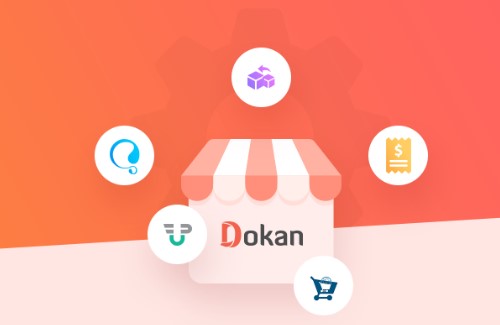
Now you need to install and activate the Dokan Multivendor and WooCommerce plugins. Dokan Multivendor allows you to create a platform where multiple vendors can sell their products.
Configure the vendor registration and approval process to maintain quality control.
Set up commission rates for vendors, ensuring a fair revenue-sharing model. Customize the vendor store settings and profiles to provide a unique branding experience. Enable essential features like product management and order fulfillment for vendors.
Step 5: Designing the Website
The theme is the design of your WordPress website. There are many different themes available for WordPress, both free and paid. When choosing a theme, you should consider the look and feel of your website, as well as the features that are important to you.
To choose a theme, you can search for it in the WordPress theme directory. Once you have found a theme that you like, click on the “Install Now” button. The theme will then be installed on your website.
The best practice, choose a WordPress theme compatible with Dokan Multivendor and WooCommerce. Select a visually appealing theme that aligns with your online shop concept. Customize the theme’s appearance to create a unique brand identity.
Design a user-friendly homepage with clear navigation, showcasing featured products and categories. Organize products into categories and set up attractive product pages.
Step 6: Managing Products and Inventory
Once WooCommerce is installed, you can start adding products to your online shop. To add a product, go to the “Products” page in your WordPress dashboard. Click on the “Add New” button to create a new product.
When adding a product, you will need to provide the following information:
- Product Title
- Product Description
- Product price
- Product images
- Product categories
- Product tags
With WooCommerce, managing products and inventory becomes seamless. Add and edit products in the WooCommerce product catalog, ensuring accurate information and compelling descriptions. Optimize product images for better presentation.
Set up pricing, discounts, and coupons to attract customers. Implement effective inventory management techniques to avoid stock-outs and overselling.
Step 7: Install additional plugins
There are many additional plugins available for WordPress that can add additional functionality to your website. Some popular plugins for e-commerce websites include:
- Jetpack: A plugin that adds a variety of features to WordPress, including social media integration and analytics.
- Yoast SEO: A plugin that helps you optimize your website for search engines.
- Gravity Forms: A plugin that allows you to create and manage forms on your website.
Step 8: Configuring Payment Gateways and Shipping Options
Integrate popular payment gateways supported by WooCommerce, such as PayPal, Stripe, or Authorize.Net. Ensure secure and convenient payment processing for your customers.
Configure shipping options and calculate shipping rates based on location and product weight. Implement additional features like order tracking and delivery notifications to enhance the customer experience.
Step 9: Customize your website
Once you have installed a theme and any additional plugins that you need, you can start customizing your website. You can change the colors, fonts, and layout of your website to match your brand. You can also add new pages and content to your website.
Step 10: Launching and Maintaining the Online Shop
Before launching the website, thoroughly test all functionalities and ensure everything works flawlessly. Set up analytics tools like Google Analytics to track website performance and user behavior.
Monitor and analyze website metrics to identify areas for improvement. Regularly update and maintain the website to adapt to evolving customer demands and technological advancements.
Few Important Things for Online Shop
Enhancing the User Experience
Incorporate customer reviews and ratings for products and vendors. This builds trust and helps customers make informed decisions. Implement a robust customer support system to address queries and concerns promptly.
Offer personalized recommendations and product suggestions based on customers’ browsing and purchase history. Ensure a responsive design that provides a seamless experience across different devices.
Implementing Marketing and Promotion Strategies
Integrate social media sharing options to encourage customers to share their purchases. Implement SEO techniques to optimize your website’s visibility in search engines.
Utilize email marketing campaigns and newsletters to engage with customers and promote new products or offers. Run promotions, discounts, and loyalty programs to incentivize repeat purchases and customer loyalty.
Ensuring Website Security and Performance
Regularly update WordPress, themes, and plugins to maintain security and access the latest features. Implement security plugins and measures to protect customer data and prevent unauthorized access.
Optimize website speed and performance to provide a smooth browsing experience. Regularly back up website data to prevent loss in case of unforeseen circumstances.
Conclusion
Creating a WordPress online shop website like Amazon is a great way to start your own e-commerce business. WordPress is a user-friendly CMS that makes it easy to create a professional-looking website.