In the context of Joomla, an extension is a piece of software that adds new features or functionality to the Joomla platform. Extensions can be used to add new modules, components, plugins, templates, and languages to Joomla.
There are many different types of extensions available for Joomla, and they can be used to do a variety of things. For example, you can use extensions to add a blog to your Joomla site, create an online store, or build a membership site.
Extensions can be installed from the Joomla Extensions Directory, or they can be downloaded from third-party websites. Before installing an extension, it is important to make sure that it is compatible with your version of Joomla.
What is SP Page Builder?
SP Page Builder is a drag-and-drop page builder extension for Joomla. It allows you to create complex pages with ease, without having to know any code.
SP Page Builder includes a wide range of features, including over 50+ add-ons, layouts, responsive design, custom CSS, translated into over 30 languages etc.
Read here detailed review of the SP page builder.
Installing SP Page Builder
To install SP Page Builder in Joomla, you can follow these step-by-step instructions:
Downloading the SP Page Builder package
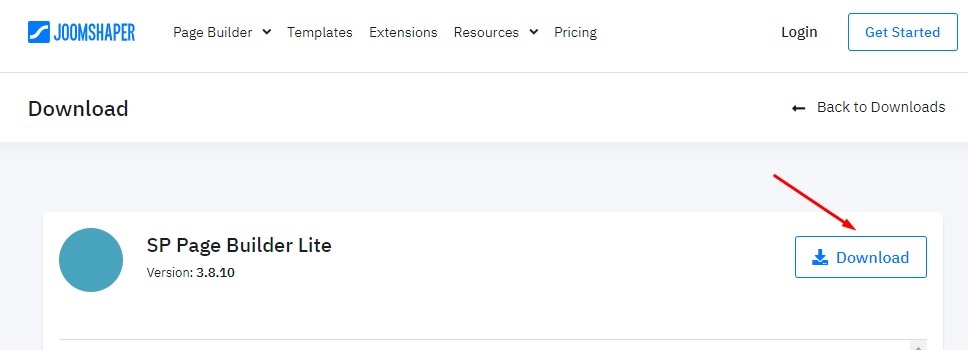
Visit the JoomShaper website and download the SP Page Builder lite package. Make sure you download the appropriate version compatible with your Joomla installation.
Log in to your Joomla backend
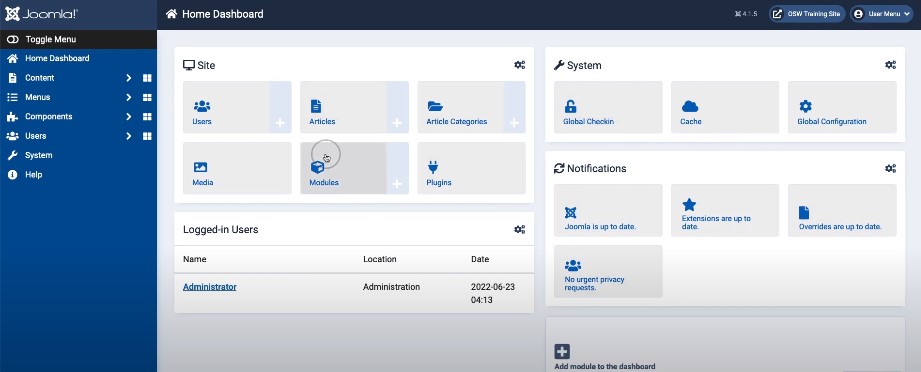
Open your web browser and enter the URL for your Joomla site, followed by “/administrator” (e.g., www.yourdomain.com/administrator).
Enter your administrator username and password to log in.
Access the Joomla Extension Manager
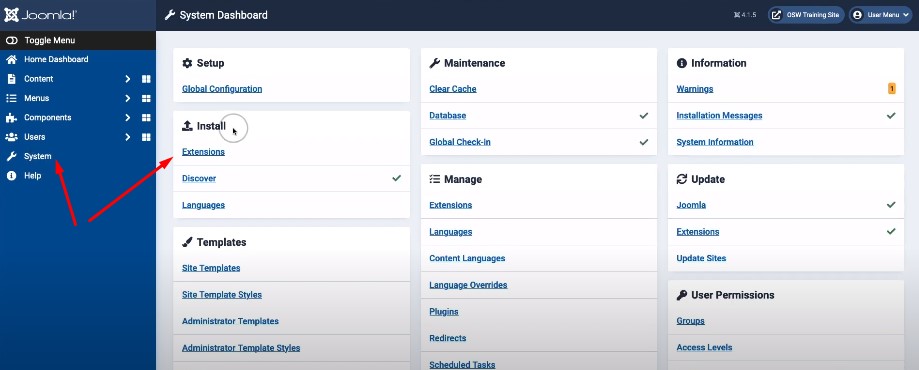
Once logged in, navigate to the “Extensions” menu at the top of the Joomla administration panel.
From the dropdown menu, select “Extensions Manager” and then click on “Extensions” -> “Manage” in the sub-menu.
Upload the SP Page Builder package
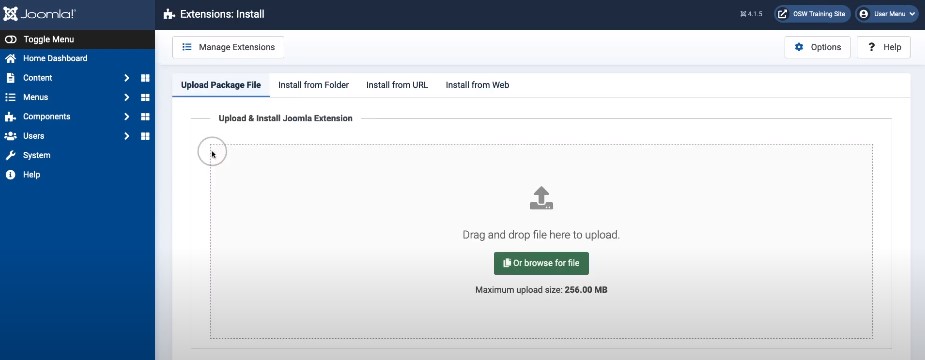
In the Extensions Manager, click on the “Upload Package File” tab.
Click on the “Choose File” button and browse to the location where you saved the SP Page Builder package.
Select the package file and click the “Upload & Install” button. The installation process will begin.
Install the SP Page Builder extension
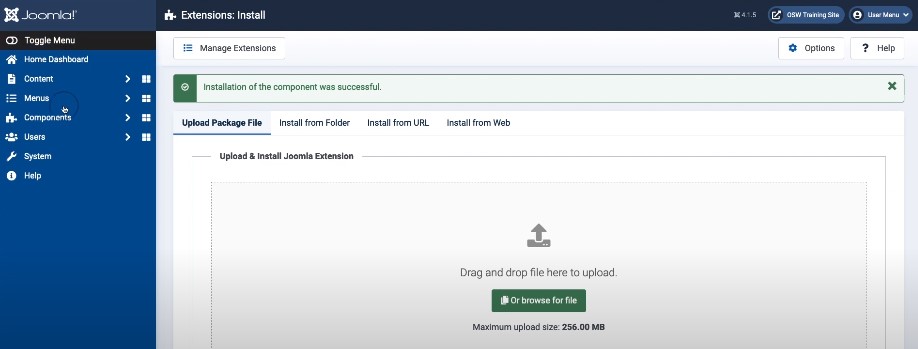
Once the package is uploaded, Joomla will extract and install it automatically.
After the installation is complete, you should see a success message indicating that the extension has been installed.
Verify the SP Page Builder installation
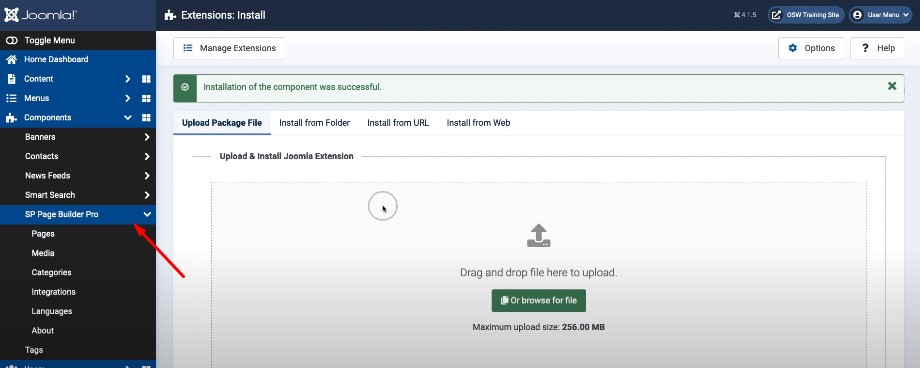
Go to the “Components” menu and check if the SP Page Builder option is available.
Click on “Components” -> “SP Page Builder” to access the page builder interface.
Congratulations! You have successfully installed SP Page Builder in Joomla. You can now start using it to create and manage your website’s pages.
Note
It’s always a good practice to take a backup of your Joomla site before installing any new extensions or making significant changes to your website. This ensures that you have a restore point in case anything goes wrong during the installation process.
