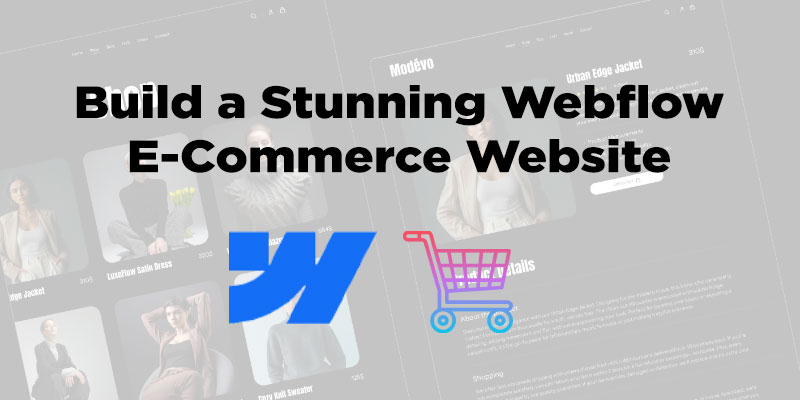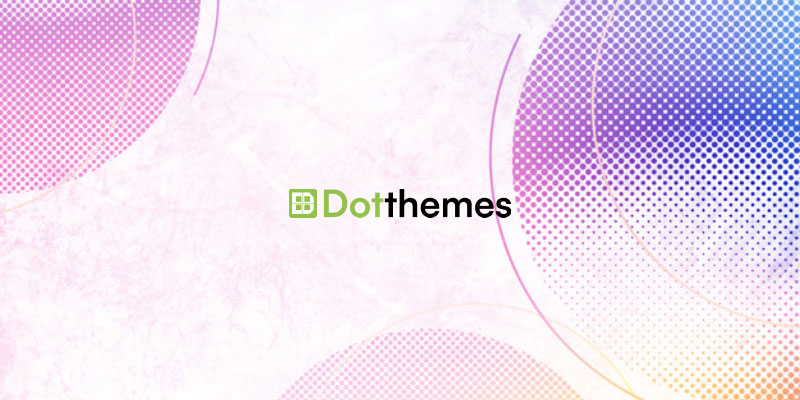Consumer product like laptop is getting highly configured day by day. Manufacturing companies always consider the requirement and the market value of laptops. They try to make laptop stronger to fulfill the upcoming upgraded software.
Sometimes we need to check the manufacturing date to make sure whether it has a warranty date or not. Though it is difficult to find out the actual date but not impossible.
It helps us to decide when we need to buy a new laptop or we can just check to fulfill our curiosity. There are some techniques to find out the manufacturing date.
How to Tell How Old My Laptop/Computer Is?
Many times we need to know the age of laptop or computer. Here, we will guide you to know about how old is my laptop/computer? With 7 quick and easy methods. Let’s see below how to find out how old a laptop is.
Also Read: How to reduce auto shutting down of laptop
1. Check your laptop serial number
There is a sticker that has a serial number on it. It is located on the backside. Sometimes it is found on the removal battery. Remember that, stickers will be available for brand laptops only. Clone laptops will not provide any stickers on it. After getting the serial number just Google it to the manufacturer’s website and they should have some information. All the companies don’t provide that.
So, you might not get what you have expected from them. Another problem is, as the laptop gets older and older, the sticker below would have been fade out or by scratch away. Some digits could be missing. In that case, you are not going to have the information you want.
2. Check your CPU’s release date
Sometimes you can take help from the CPU manufacturing date. This will just give you a rough idea. Because companies sometimes store a large number of CPUs and add them to their later released laptops. Type ‘sysinfo’ in Windows search box then enter.
You will find your CPU information next to the processor. Take your processor name and search for it in Google. Click on the manufacturer’s website. Find out where the initial release of the processor is.
3. Check date for Windows operating system installation
‘Systeminfo.exe’ command prompt can help to find out many information about your laptop so that you can find out how old your system is. This will show the original installation date of Windows. If the windows is up-to-date or it is freshly re-installed then the actual information will not be gained.
Microsoft releases large updates from time to time and so if your laptop is under auto-update, then you are not likely to find out Windows first installation date.
4. Check the BIOS information
Take the help of ‘systeminfo.exe’ to find out BIOS date. I will help you to find out the age better than Windows installation date. If the BIOS was upgraded in earlier, then the actual date will not be there. To get BIOS date take the following steps.
Type ‘cmd’ and hit enter in the windows search box. After popping up command prompt window, type ‘systeminfo.exe’. Then scroll down to find out ‘BIOS version’. See your BIOS date. Although this will not give you the actual age of your laptop because some manufacturers use old BIOS.
5. Use hardware information serial number
The laptop is made with a combination of some hardware like processor, motherboard, RAM, hard drive, etc. Those also have manufacturing dates. That can be beneficial to measure the age of laptops. But keep in mind that these will only just give you a rough idea about your laptop.
We can take the option called ‘system information‘ in Windows. To see all the information on your device, use the following steps. Open start menu from desktop. Find out system information and click on it. There is an option called components on the left side. Click on component and the details will be available. There are details for every part.
If you want to know about your RAM then click on RAM and that will show detailed information about the RAM that is installed on the motherboard. Get the model number and search it on Google. Find out when the RAM was made.
This will give rough information about the manufacturing date of RAM and give an idea about the age of the laptop. This can be done for the other components too. Study those dates to have an average date.
6. Search online via model number
Every brand laptop has a model number. These models are upgraded time to time. Find out the model number of laptop that can be found in sticker under it. Many laptop have this number on the top, side or bottom of keyboard.
Search this number in in Google and find out whether there is any information about this device. If you are lucky, then you might get the details information you need.
But the problem is, if the device is sold very later on after it was first manufactured, then it is difficult to find out how old this is.
7. See date modified of folders in C drive
We can check how old the laptop is by the ‘date modified’ dates of the folders that is available in computers C drive. Actually, this process is not an ideal one but this will help to find out a date so that you can cross-check about the date what you find out in earlier mentioned methods.
It is a possibility that there could be some files that was modified before the date of the laptop. Follow the instructions described here. Type file explores in the windows search box of taskbar and then hit enter. On the left side of the file explorer click on ’this PC’. Double click on ‘local disk C’. Check the ‘date modified’ dates that is listed after the folders. Hit the ‘date modified’ tab twice to sort by the oldest items.
Verdict
Keep in mind that there is nothing wrong to use and old laptop. If you can do all work by your current laptop, then it is not necessary to buy a new one. You can just fulfill curiosity and nothing wrong with it. If you are willing to do some heavy works like video editing, photoshop, gaming, large data calculations then you can think about buying a new laptop.
The more we use a laptop the more it stores our private data in it and we may run out of storage. We can consider to buy a data Bank in cheap. There is no need to buy a high configuration laptop to keep huge data. Finding out laptops manufacturing date could be easy or difficult.
It could be easy if we get the serial number of the system and Google it and find out the date. But it will be difficult if we roughly measure the components manufacturing date and this will just give a rough idea about the laptop’s age.