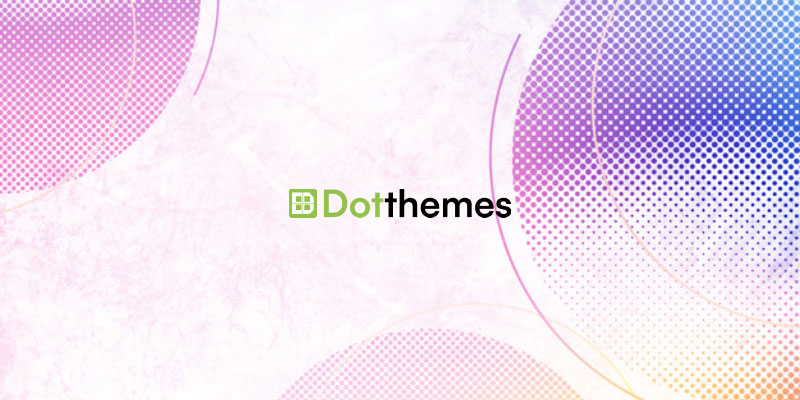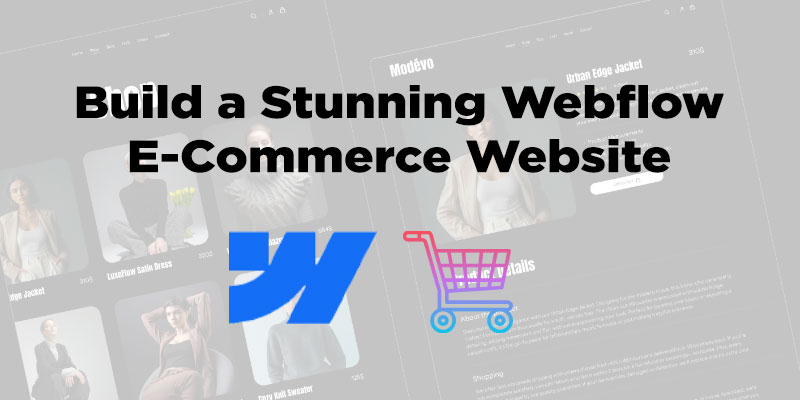In WordPress, you cannot directly turn your current parent theme into a child theme. Child themes are intended to be separate themes that inherit styles and functionality from a parent theme.
However, you can create a child theme based on your current parent theme and then transfer your customizations to the child theme.
Here’s a step-by-step guide to creating a child theme based on your current parent theme:
Create a New Folder
In your WordPress themes directory (wp-content/themes), create a new folder for your child theme. Choose a unique and descriptive name for the child theme folder.
Create style.css File
Inside the child theme folder, create a style.css file. In this file, add the following required header information:
/*
Theme Name: Your Child Theme Name
Template: parent-theme-folder-name
*/Replace “Your Child Theme Name” with the desired name for your child theme and “parent-theme-folder-name” with the name of your current parent theme’s folder.
Create functions.php File
In the same child theme folder, create a functions.php file. This file will allow you to enqueue the parent theme’s stylesheet and add any additional customizations or functions.
Enqueue Parent Theme Stylesheet
In the functions.php file, add the following code to enqueue the parent theme’s stylesheet:
function enqueue_parent_theme_styles() {
wp_enqueue_style( 'parent-style', get_template_directory_uri() . '/style.css' );
}
add_action( 'wp_enqueue_scripts', 'enqueue_parent_theme_styles' );
Activate the Child Theme
Go to your WordPress dashboard, navigate to “Appearance” > “Themes,” and you should see your child theme listed. Activate the child theme to start using it on your website.
Transfer Customizations
Now that your child theme is active, transfer any customizations you made in the parent theme to the corresponding files in the child theme. You can copy the specific template files from the parent theme to the child theme and make modifications there.
Important Note
It’s crucial to back up your website before creating and activating the child theme to avoid any potential issues or data loss during the process.
By following these steps, you can effectively create a child theme based on your current parent theme and retain your customizations while benefiting from future updates and improvements to the parent theme.