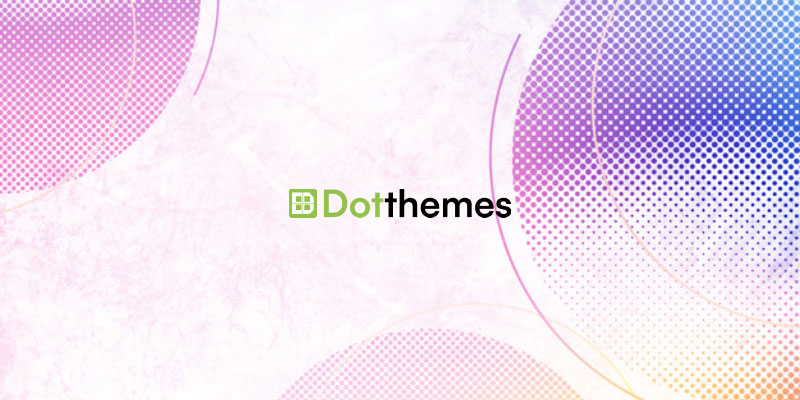Keeping inactive plugins on your website might seem harmless, but it’s like leaving unused tools scattered around your workspace. While they may not directly hinder your work now, they can create hidden issues in the long run. Let’s learn why removing inactive plugins is very important for maintaining a secure, efficient, and streamlined website.
Why You Should Remove Unused WordPress Plugins
WordPress plugins are a fundamental feature that contributes to the popularity of this Content Management System (CMS). These plugins empower you to add almost any functionality you desire to your WordPress website. However, there’s a caveat: leaving too many unused plugins installed can lead to significant issues.
Database Bloat and Loading Times
- Unused plugins accumulate unnecessary files and data in your database, leading to bloat.
- Bloated databases can slow down your website’s loading times, frustrating visitors and affecting user experience.
- Regularly removing unused plugins helps keep your site lean and efficient.
Security Vulnerabilities
- Most plugins introduce new functionality by modifying WordPress or adding custom code.
- Each active plugin represents a potential point of vulnerability.
- Outdated or abandoned plugins may have security flaws that hackers can exploit.
- By removing unused plugins, you reduce the attack surface and enhance your site’s security.
Conflicts
Some plugins may conflict with each other or with your WordPress theme, causing issues such as errors, slowdowns, or even site crashes.
Deactivation vs. Uninstallation
Deactivation
- Deactivating a plugin temporarily turns it off without removing it entirely.
- Useful for troubleshooting or when you want to disable specific functionality temporarily.
- Ideal for debugging purposes.
- However, deactivated plugins still occupy space in your database.
Uninstallation
- Uninstalling a plugin removes it completely from your WordPress installation.
- Recommended when you’re sure you won’t need the plugin in the foreseeable future.
- Ensures a cleaner database and reduces security risks.
- If you’re done with a plugin, uninstall it to avoid any potential issues.
How to Deactivate or Uninstall Plugins in WordPress
Deactivating Plugins
Method 1: Using the WordPress Dashboard
- Login to Your WordPress Dashboard:
- Access your WordPress admin area by entering your login credentials.
- Navigate to the Plugins Page:
- In the WordPress dashboard, go to the “Plugins” menu on the left sidebar and click on “Installed Plugins.”
- Select Plugins to Deactivate:
- Find the plugin you want to deactivate from the list of installed plugins.
- Click on the “Deactivate” link below the plugin name.
- Confirm Deactivation:
- A confirmation message will appear, confirming that the plugin has been deactivated successfully.
Method 2: Using the Bulk Actions Dropdown
- Login to Your WordPress Dashboard:
- Access your WordPress admin area.
- Navigate to the Plugins Page:
- Go to the “Plugins” menu and click on “Installed Plugins.”
- Select Multiple Plugins:
- Check the checkboxes next to the plugins you want to deactivate, or select all plugins using the checkbox at the top.
- Choose Bulk Action:
- From the “Bulk Actions” dropdown menu above the plugin list, select “Deactivate.”
- Apply Bulk Action:
- Click on the “Apply” button next to the dropdown menu to deactivate the selected plugins.
Uninstalling Plugins
Method 1: Using the WordPress Dashboard
- Login to Your WordPress Dashboard:
- Access your WordPress admin area.
- Navigate to the Plugins Page:
- Go to the “Plugins” menu and click on “Installed Plugins.”
- Find the Plugin to Uninstall:
- Locate the plugin you want to uninstall from the list of installed plugins.
- Click on the Delete Link:
- Below the plugin name, click on the “Delete” link.
- Confirm Deletion:
- A confirmation message will appear, asking if you’re sure you want to delete the plugin and its data.
- Click on “Yes, delete these files” to proceed.
Method 2: Using the Plugin Details Screen
- Login to Your WordPress Dashboard:
- Access your WordPress admin area.
- Navigate to the Plugins Page:
- Go to the “Plugins” menu and click on “Installed Plugins.”
- Find the Plugin to Uninstall:
- Locate the plugin you want to uninstall from the list of installed plugins.
- Access Plugin Details:
- Click on the “Details” link below the plugin name.
- Delete Plugin:
- On the plugin details screen, you’ll find a “Delete” button.
- Click on this button to uninstall the plugin.
- Confirm Deletion:
- A confirmation message will appear, asking if you’re sure you want to delete the plugin and its data.
- Click on “Yes, delete these files” to proceed.
Do Inactive WordPress Plugins Hurt Website Performance?
Contrary to popular belief, inactive WordPress plugins don’t directly impact website performance. When your site loads, it only accesses and executes active plugins. Inactive ones are completely ignored, ensuring no additional resources are consumed. However, keeping them around can have indirect consequences:
- Security vulnerabilities: Outdated or unused plugins can contain security holes, making your site susceptible to attacks.
- Clutter and confusion: Inactive plugins add to the number of files managed by your server, creating clutter and potentially hindering updates or troubleshooting.
- Hosting concerns: Some hosting providers might flag websites with excessive inactive plugins due to security concerns.
Therefore, while inactive plugins don’t directly slow down your site, keeping them organized and removing unnecessary ones is good practice for overall website health.
Will Inactive Plugins Slow Down Your WordPress?
No, inactive WordPress plugins won’t slow down your website. When your site loads a page, it only activates and utilizes the plugins you’ve chosen to be “on.” Inactive plugins are completely ignored, meaning they don’t consume any resources or contribute to loading times.
However, while they don’t directly slow things down, keeping too many inactive plugins can have some drawbacks:
- Security risks: Outdated or unused plugins might harbor vulnerabilities, making your site susceptible to attacks.
- Unnecessary clutter: Inactive plugins add to the files managed by your server, creating clutter and potentially hindering updates or troubleshooting.
- Hosting concerns: Some providers may flag sites with excessive inactive plugins for security reasons.
Therefore, while directly harmless for performance, it’s good practice to keep your plugin list clean and organized by removing unnecessary ones to maintain a secure and efficient website.