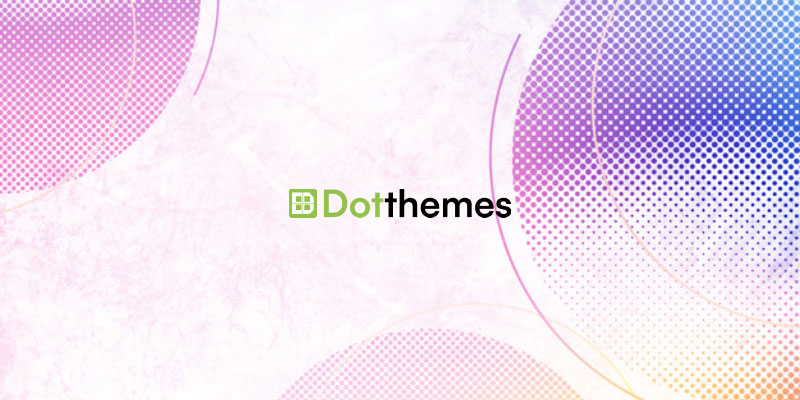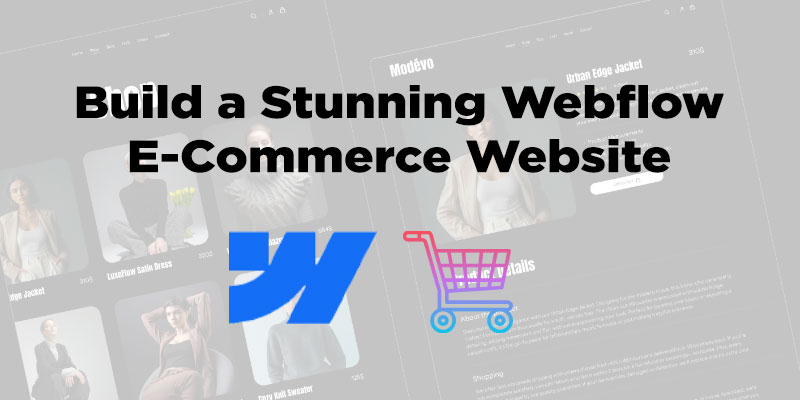Updating a WordPress website that is three years old requires careful planning and consideration due to the significant changes and improvements introduced in newer versions.
While updating is crucial for security, performance, and compatibility reasons, it can also introduce risks if not done correctly.
Below is a detailed guide on what to do when updating a three-year-old WordPress version, potential risks, and how to mitigate them.
Upgrading (very old) WordPress Website
1. Backup Your Website: Before performing any updates, it’s essential to create a full backup of your website, including the database and all files. This ensures that if anything goes wrong during the update process, you can restore your website to its previous state.
2. Review Compatibility: Check the compatibility of your theme and plugins with the latest WordPress version. Older themes and plugins may not be fully compatible, leading to issues after the update. Visit the respective theme and plugin websites or developer documentation to verify compatibility information.
3. Update WordPress Core: If your WordPress version is three years old, you might be several major versions behind the latest release. Update WordPress one version at a time, testing your website’s functionality after each update to identify any potential issues.
4. Check Theme Compatibility: If you are using a custom or premium theme, ensure that it is compatible with the latest WordPress version. Contact the theme developer if you have any concerns or questions.
5. Update Plugins: Update all plugins to their latest versions. Some plugins may have introduced improvements, bug fixes, and security patches that are essential for your website’s stability and security.
6. Test Your Website: After each update, thoroughly test your website’s functionality. Check all pages, forms, contact forms, galleries, and any custom features to ensure they are working correctly. Pay close attention to critical areas such as the checkout process for an online store or contact forms for lead generation.
7. Address Compatibility Issues: If you encounter compatibility issues during testing, troubleshoot and address them promptly. Some plugins or themes may require updates or replacements to work smoothly with the latest WordPress version.
8. Monitor Performance: After updating, keep an eye on your website’s performance. Check for any slowdowns or unusual behavior. Use caching and optimization plugins to enhance performance if needed.
9. Secure Your Website: Security is a crucial aspect of updating WordPress. With newer versions, you get the latest security patches and protections against vulnerabilities. It’s essential to keep your website secure by regularly updating WordPress, themes, and plugins.
Potential Risks
- Theme and Plugin Conflicts: Updating WordPress can lead to conflicts with themes and plugins that are not compatible with the latest version. This can cause issues like broken layouts or functionality.
- Data Loss or Corruption: There is a slight risk of data loss or database corruption during updates. A backup ensures you can revert to the previous version if needed.
- Website Downtime: During the update process, your website might experience downtime. Proper planning can minimize this risk.
- Loss of Customizations: If your website has custom code or modifications, updating may overwrite or conflict with them. Ensure you have a record of all customizations and apply them after the update.
Mitigating Risks
- Backup Regularly: Regular backups give you a safety net if anything goes wrong during the update process.
- Staging Environment: Use a staging environment to test updates before applying them to the live site.
- Update Incrementally: Update one version at a time to reduce the risk of conflicts and compatibility issues.
- Monitor Your Website: Keep an eye on your website after updates to catch and resolve any issues promptly.