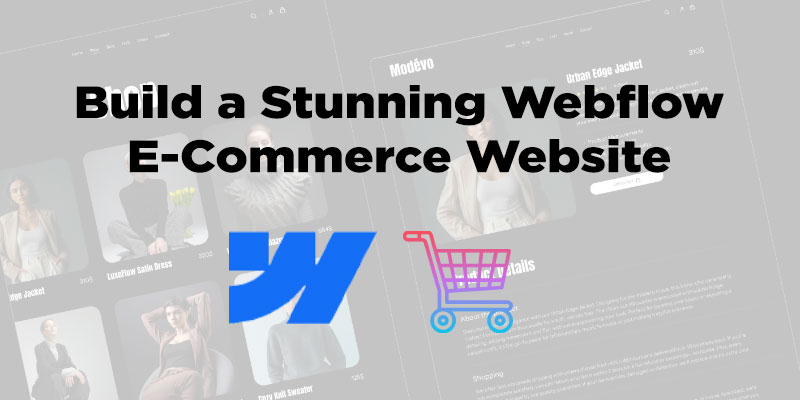Asus is one of the best company that manufactures laptops. Their finishing is very attractive and performance is great. We often need to create a lock for security. Forgetting laptop passwords is a common thing in our daily life, because there are so many passwords like cell phone passwords, email id passwords, bank account card passwords etc.
We don’t need to be panicked if the password is lost, because we are living in a modern life where science helps us in many ways. Before Windows 10, it was easy to reset Asus laptop password. But Microsoft added some security features in Windows 10 and now it is quite difficult to break it.
With the help of some free tools that was available on internet, someone could easily break the password of old Windows. In Windows 10 it is difficult to reset password if your PC is not connected with Microsoft account. Windows team suggest to reset the PC but personal data that are stored in hard disk partition where Windows has been setup will be deleted.
There are couples of solutions that you can try but some of them might not work for you properly and these processes take a lot of time.
Unlock Asus Windows 10 laptop via Microsoft account service
There are many benefits to have a Microsoft account. If there is a Microsoft account, then you can get help from Microsoft account service. When an incorrect password is put to sign in screen, a message will come that says that the password is incorrect.
Make sure that the same password belongs to Microsoft account. Reset it from the lock screen or at ‘account. Live.com / password / reset’. Then click ok under the message. I forgot my message password link will appear under the password box. Click that link.
Then it will display a screen that will allow you to reset password. If there is another working computer, then you can use a different technique by going to web browser. Go to ‘account.live.com / password / reset’. Select I have forgotten my password and follow the on-screen prompts for your password.
Set a new password for Microsoft account and try that password on your Asus laptop.
Unlock Asus laptop with the built-in Administrator account
This process is applicable only if the built-in administrator account is enabled and no password was set on it. Login as administrator without password to reset user account password.
Go to login screen and click on the administrator account to get into system. Press ‘Windows + r’, type ‘CMD’ and press enter to open command prompt. Reset user password with the command: ‘net user< username>< new password>’.
Try this new password in locked laptop.
Unlock Asus laptop with Offline NT Password & Registry Editor
There is a software named ‘Offline NT Password & Registry Editor’. It is easily available on internet. You can create a bootable disk with this software. The instructions are described on the download page. Create a bootable disk by it and plug in into Asus laptop.
After getting a skin, read the instructions and follow step-by-step. Default options are good to go. Just press ‘enter’ when needed. The password will be removed and then exit from the bootable disk and press ‘control + Alt+ Del’ keys at the same time to restart laptop.
If all the steps is followed properly then the password will be removed and you can get into Asus laptop without password.
Reset Asus laptop to factory settings without the password
With this process all the data and the settings and apps that you installed in laptop will be deleted. Try to have backup in regular basis in earlier. Follow the following steps to continue this process for Windows 10.
Start the login page. Press and hold the ‘shift’ key and click on ‘restart’ at the same time. The laptop will restart and boot to the advance option. Select’ troubleshoot’. Select ‘reset your PC’.
Follow the instructions and select the windows having drive to clean. Click on reset button which will start the resetting process.
Unlock Asus Windows 10 laptop without disk via factory reset
If there is no important personal files on the laptop then you can try this. All personal data stored in laptop will be erased. Go to the Windows 10 login screen. Click power button and restart button while pressing and holding the shift key on the keyboard.
A screen will appear that says ‘choose an option’. Click ‘Troubleshoot> Reset this PC > Remove everything’. When the laptop restarts, choose ‘Just remove my files’ or ‘Fully clean the drive’ according to your choice.
Click ‘Reset’ to start to factory reset the laptop. The factory reset process we continue. This will remove password along with personal files.
Reset password on Asus laptop with another administrator.
There is an option called ‘users’ on Windows 10. Administrator can control the activities of other users on that laptop. You need to check if the secondary admin users option is enabled or not. If the secondary admin user is enabled, then you can reset other users password from that account.
To do this, restart your computer and login using secondary admin account. Open control panel and select user accounts. Click on manage other account. You can change the name, account type, and password. You have full control over that account added by you.
FAQ’s
How to Reset Asus Laptop Password with Password Reset Disk?
The best way to reset password keys is using a recovery disk. If you don’t have a bootable disc, then you can burn the password reset disk by using Windows password recovery tool. Open ‘Passfab 4Winky’ program.
Get a fresh USB flash drive and plug it into another PC. Press the burn button. After finishing the burning process remove it and install it in the locked Asus laptop. Press the power button and hit ‘f12’ or ‘escape’ for boot menu. Choose USB drive as boot media and press ‘Enter’. Opt for windows version now and choose the ‘Reset your password’.
Then hit the next button. Select user account and look for your username in the name box. Set in the new password and hit ‘Next’. Hit reboot and then ‘Restart now’.
How to Reset Asus Laptop Password without Password Reset Disk?
If you don’t want to use a password recovery disk, then you can take help from administrator option. Turn on the laptop and go to login screen. Hold down ‘Shift’ key and hit the ‘power’ icon and then hit ‘restart’.
Select ‘Troubleshoot’ on the ‘advanced boot options’ then ‘advanced options’ and then opt for ‘command prompt’. Type the following commands and hit ‘Enter’ for every line.
D:
Cd Windows
Cd System32
Ren Utilman.exe Utilman.exe.old
Copy CMD.exe Utilman.exe
Restart PC and hit on utility icon on the login screen. A new command cropped screen will appear. Execute another command to reset password. Your new username will be ‘Administrator’ and ‘Welcome@123’ will be the new password.
Now you can try this username and password on the locked laptop. This process is only applicable for Windows 10.
As I mentioned in earlier that all these process take a lot of time. Different versions have different options. You need to keep trying the above options. You might get lucky if you solve the problem with the first procedure.
It is not wise to have such kind of trouble. Try to write your password on a diary and keep it in a secured place.

![How to reset Asus laptop password [Easy Methods]](https://dotthemes.com/wp-content/themes/hello-theme-child/assets/images/default-featured.jpg)