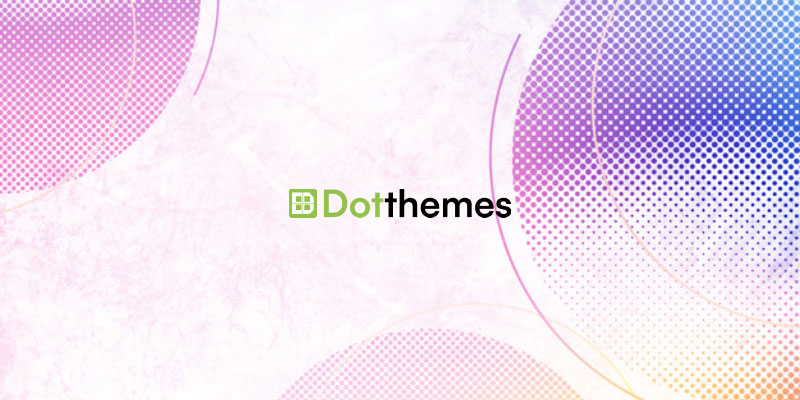WordPress is a powerful and versatile platform for building websites, but occasionally, users encounter issues with the title section displaying the URL instead of the desired page or post title. This problem can be frustrating for website owners and visitors alike, as it disrupts the user experience and can impact site traffic and engagement.
Causes of Title Section Displaying URL
- Incorrect Settings in Theme or Plugin: Sometimes, the title section displaying the URL is caused by incorrect settings in your WordPress theme or a conflicting plugin. Certain themes or plugins may override the default behavior of WordPress and display the URL instead of the title.
- Missing or Corrupted Theme Files: If your theme’s files are missing or corrupted, it can lead to unexpected behavior, including the title section displaying the URL. This often occurs after updating or customizing your theme.
- Permalink Structure Misconfiguration: WordPress uses permalinks to generate URLs for your posts and pages. If your permalink structure is misconfigured or incompatible with your theme or plugins, it can result in the title section displaying the URL instead of the title.
- Database Corruption: In some cases, database corruption or issues with database queries can cause anomalies in how WordPress retrieves and displays content, leading to the title section showing the URL.
How to Solve Title Section Displaying URL Problem
Check Theme and Plugin Settings
Start by reviewing the settings of your WordPress theme and any active plugins. Look for options related to post or page titles and ensure they are configured correctly. If you recently installed or updated a theme or plugin before encountering the issue, try disabling or reverting the changes to see if it resolves the problem.
Reinstall or Update the Theme
If you suspect that missing or corrupted theme files are causing the issue, consider reinstalling or updating your theme. Before doing so, make sure to backup your website to avoid any data loss. You can reinstall your theme by accessing the Appearance > Themes section in the WordPress dashboard and selecting the reinstall option for your active theme.
Reset Permalinks
Resetting your permalink structure can often resolve issues related to URL display in the title section. To reset permalinks, navigate to Settings > Permalinks in the WordPress dashboard, choose a different permalink structure, save changes, and then revert to your preferred permalink structure. This process flushes the permalink settings and rebuilds the rewrite rules, potentially resolving any conflicts causing the problem.
Check for Database Issues
Database corruption or issues with database queries can sometimes cause anomalies in how WordPress retrieves and displays content. You can use plugins like WP-DBManager or phpMyAdmin to perform a database repair and optimize your WordPress database. Be sure to backup your database before making any changes to avoid data loss.
Review Theme and Plugin Compatibility
Ensure that your theme and plugins are compatible with the latest version of WordPress. Outdated or incompatible themes and plugins can cause various issues, including problems with the title section displaying the URL. Check the theme and plugin documentation or support forums for any reported compatibility issues or recommended updates.
Disable Conflicting Plugins
If you suspect that a specific plugin is causing the issue, try disabling it to see if the problem resolves. You can disable plugins one by one and check the title section after each deactivation to identify the conflicting plugins. Once you’ve identified the culprit, consider reaching out to the plugin developer for assistance or look for alternative plugins with similar functionality.
Inspect Code Snippets and Customizations
If you’ve added custom code snippets or made modifications to your theme files, review them carefully for any errors or inconsistencies that could be affecting the title section. Even a small typo or syntax error in your code can cause unexpected behavior. Consider temporarily removing customizations to see if they are responsible for the issue.
FAQs
Title Section Displays URL in Divi Theme, How to Resolve?
If the title section displays the URL in the divi theme after updating, try to roll back. It can be Divi update problem. Roll back from here: Theme options –> Updates –> Rollback to the previous version.